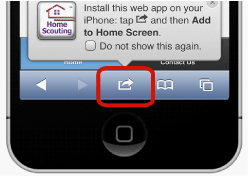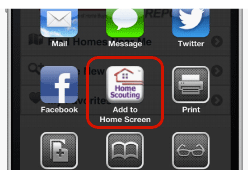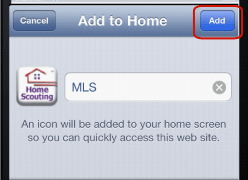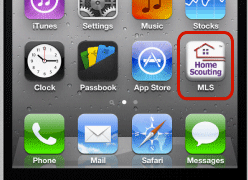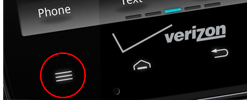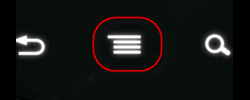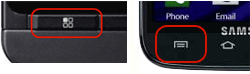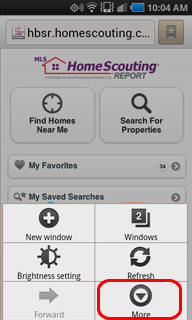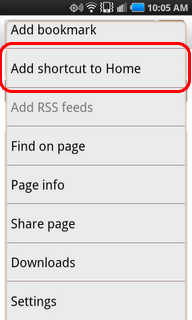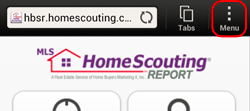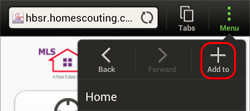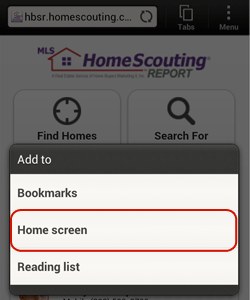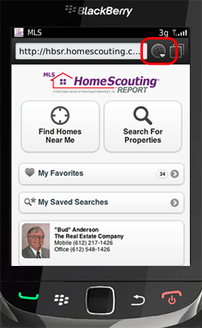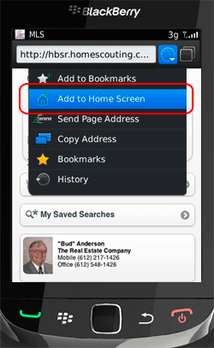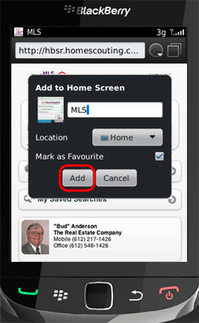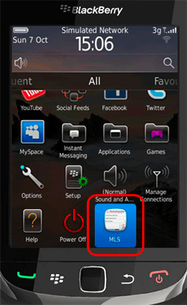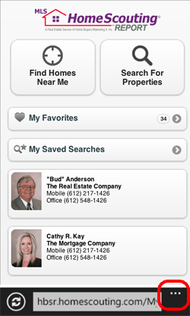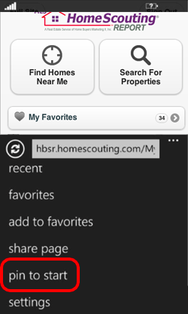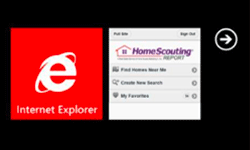HTML5 App / Web Base App
Adding HTML5 App to your Home screen provides you with easy and instant access to find App wherever you are!
Select the type of device you have:
Select the type of device you have:
iPhone and iPad
Android Devices
|
Step 1: Press the "Menu" button located on the row of buttons near the bottom of the device. There are a variety of ways the Menu button might appear depending on your Android model.
Menu button appearance differs between the android devices, in most cases it appears in the lowest left corner. |
Step 2: Select More from the menu that appears.
|
Note: If Step 3 did not work for you
On certain Android devices you need to first bookmark Home Scouting prior to adding it to the home screen. Follow these instructions:
1. In the address bar, press the Bookmark button to add Home Scouting as a bookmark
2. Press the physical Menu button and select Bookmarks to navigate to view all bookmarks
3. Locate the bookmark titled "MLS", press and hold its icon until a menu appears
4. Select Add shortcut to Home from the menu
5. Now check your Home screen, and the item "MLS" should be added
On certain Android devices you need to first bookmark Home Scouting prior to adding it to the home screen. Follow these instructions:
1. In the address bar, press the Bookmark button to add Home Scouting as a bookmark
2. Press the physical Menu button and select Bookmarks to navigate to view all bookmarks
3. Locate the bookmark titled "MLS", press and hold its icon until a menu appears
4. Select Add shortcut to Home from the menu
5. Now check your Home screen, and the item "MLS" should be added